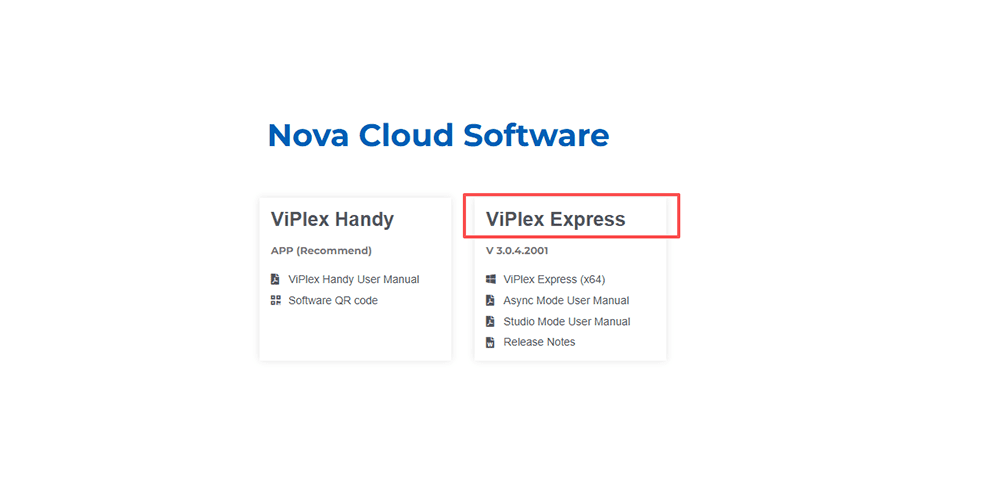Novastar Viplex Express makes LED display management simple and efficient. This guide covers Viplex Express’s introduction, download methods, main features, operating modes, tutorials, and FAQs, helping you easily master screen control and content playback.
1.What is Novastar Viplex Express ?
Viplex Express is a versatile screen management and delivery tool from NovaStar Technology for Windows PCs. It connects to all displays on a local network through a user-friendly interface, enabling easy content creation and distribution. The software automatically detects local network devices, allowing users to quickly add content and deliver it to LCD or LED displays.
Viplex Express also supports asynchronous multimedia player control. As part of the NovaStar cloud solution, it seamlessly integrates with the VNNOX cloud publishing platform and NovaiCare cloud monitoring system, enabling professional solution editing and comprehensive terminal management.
2.How do I download Viplex Express software?
You can visit NovaStar official website to download, the download link is as follows: Viplex Express official website download.
Viplex Express User Manual Download :
Viplex Express Async Mode User Manua
Viplex Express Studio Mode User Manual
3.Highlights of Viplex Express
Viplex Express has several core advantages that make it an ideal tool for screen management and content delivery:
3.1 Centralized management of multiple screens
Viplex Express allows users to connect and manage all displays in the local network through a single software interface. Whether it is an LCD or LED screen, it can be easily and uniformly controlled, greatly simplifying the complexity of multi-screen management.
3.2 Easy content publishing
The software supports multiple multimedia formats, including video, images, text, and subtitles, and can quickly push content to the target screen for efficient program distribution. Whether it’s advertising, corporate promotion, or event information display, it can all be completed with one click.
3.3 Smart device detection
Viplex Express can automatically scan and identify all devices on the local network. Users do not need to manually configure network parameters. After connecting, they can immediately add programs and start delivery, greatly improving operational efficiency and user experience.
3.4 Asynchronous Playback and Flexible Control
The system supports asynchronous playback mode, allowing content to be played smoothly even when the network is unstable or real-time transmission is not required. This provides great flexibility for display solutions in large venues, multi-screen splicing, and complex layouts.
3.5 Cloud Platform Compatibility and Integration
Viplex Express, part of the NovaStar cloud solution, seamlessly integrates with the VNNOX cloud publishing system and NovaiCare cloud monitoring system, enabling professional-grade solution editing, remote monitoring, and comprehensive terminal management. This is not only suitable for daily content delivery, but also facilitates remote centralized management and maintenance for enterprises.
3.6 User-Friendliness and Scalability
The software interface is intuitive and easy to use, allowing even first-time users to quickly master it. The system also boasts excellent scalability, enabling it to accommodate future display expansion or feature upgrades, meeting the demands of diverse scenarios and scales.
4.Viplex Express working mode
After launching the Viplex Express software, a window will pop up, prompting you to select “Studio Mode” or “Async Mode”.
Among them, Studio Mode corresponds to synchronous control, while Async Mode is designed specifically for Novastar Taurus series devices.
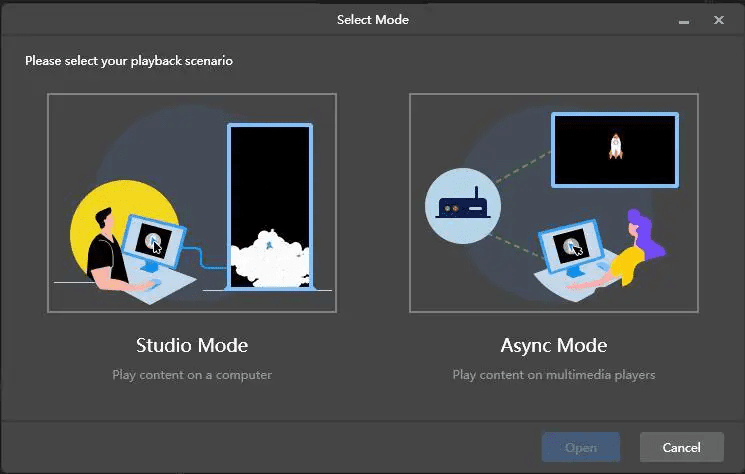
4.1 Studio Mode
NovaStar Viplex Express’s Studio Mode is designed to achieve real-time synchronization between the PC and LED display.
When the playback window is moved to the extended screen of the PC, users can use the screen monitoring function to conveniently monitor the playback status on the main screen.
4.1.1 Basic functions
1) Change the display language
2) Switch working mode: Easily switch between studio mode (synchronous) and asynchronous mode (for Taurus series).
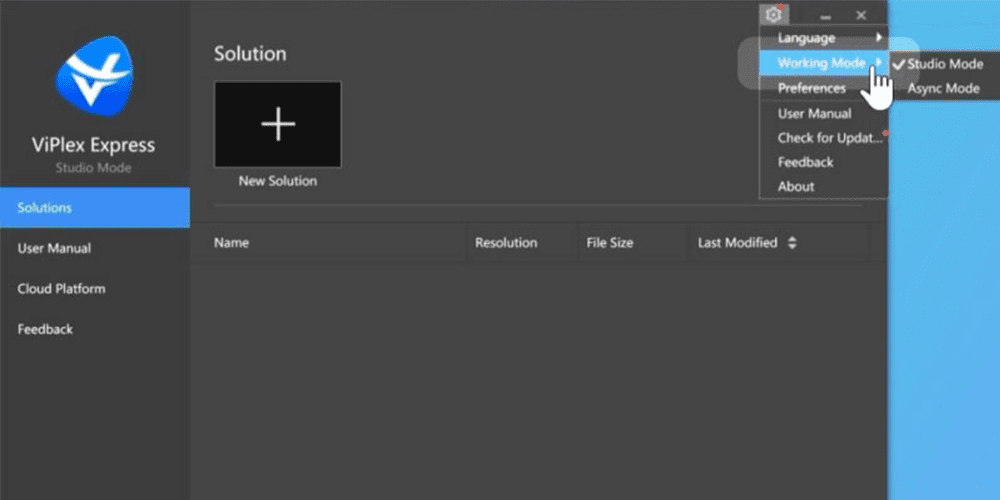
3) System Preferences: Configure key system settings, such as:
- Enable automatic playback when the computer starts.
- Create custom keyboard shortcuts to show or hide the playback window.
4) User Manual: Quickly access detailed documentation for guidance.
5) Check for Updates: Make sure you are always running the latest version of ViPlex Express.
6) Submit Feedback: Send feedback directly to NovaStar to improve features.
7) Explore NovaStar ViPlex Applications: Explore the complete NovaStar ecosystem for expanded solutions.
8) About ViPlex Express: View version details and other information about the software.
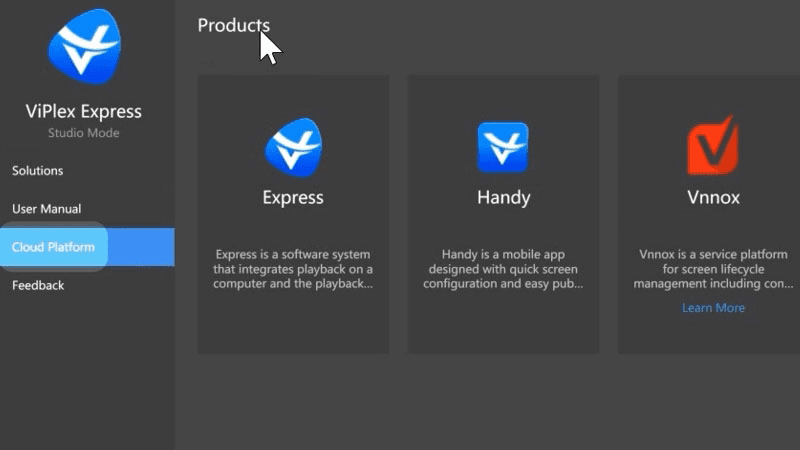
4.1.2 Solution Management
(1) Create solutions: Viplex Express provides a variety of media widgets that can be added to build dynamic programs.

(2) Add media: Drag and drop media files or use the toolbar to insert content. You can resize or rearrange media elements for the best layout.
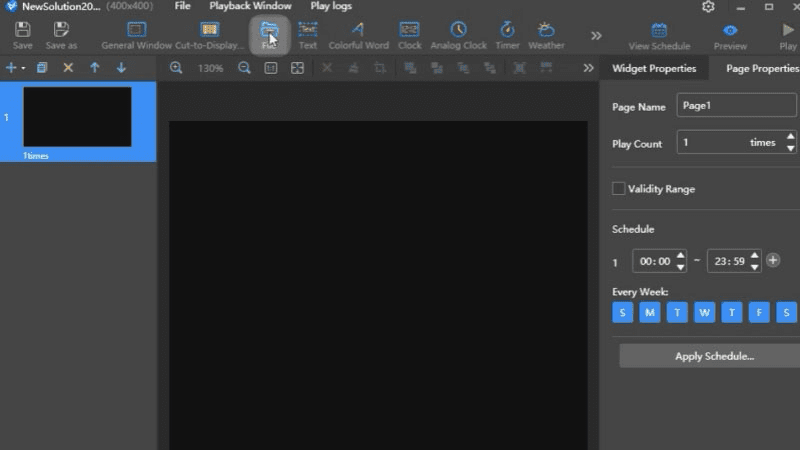
(3) Set widget properties: Configure the parameters of each widget (such as text, image, video) in the “Widget Properties” tab to achieve precise control.
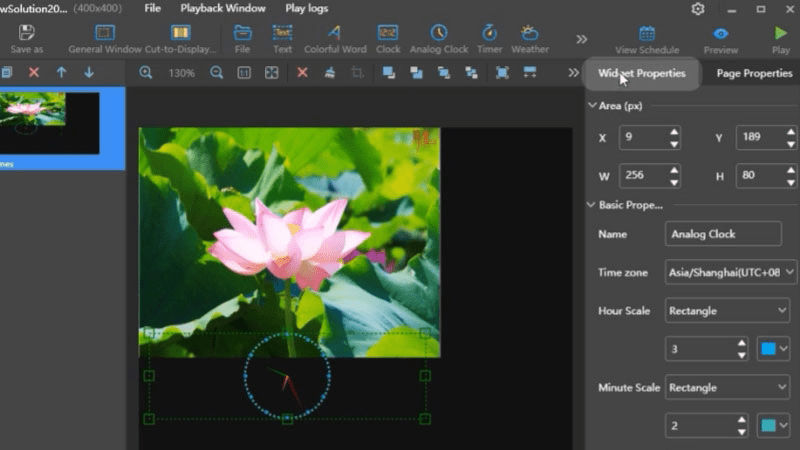
(4) Adding Pages: Multiple pages can be added to a solution, and they will play in order from top to bottom.
- Set page properties: define the play schedule, time period, and cycle for each page. If the schedules overlap, the system will prioritize them in order.
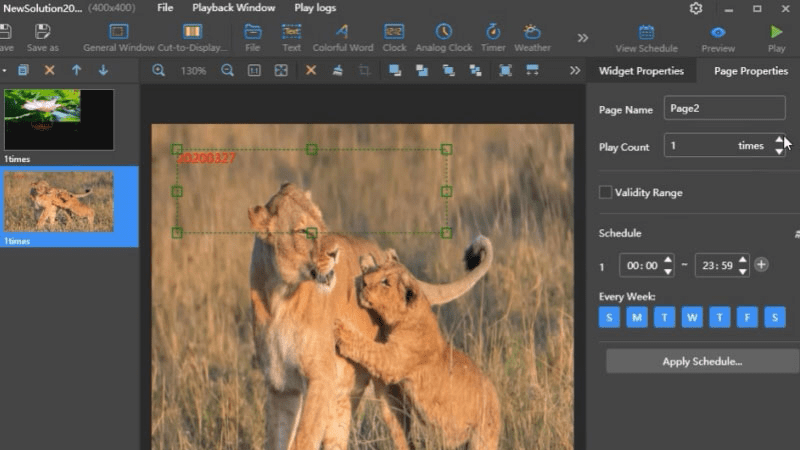
(5) Preview Solution: See how your solution will look before publishing it to the display.
(6) View Schedule: Access a timeline overview of all scheduled content.
(7) Configure the playback window: Adjust the position and size of the playback window to suit the LED screen settings.
(8) Live Preview: Instantly preview your solution on your PC to ensure accuracy before deployment.
4.2 Async Mode
In Async Mode, users can push program content to multimedia players through ViPlex Express, which will then store the content locally and automatically play it according to a preset schedule.
This mode is particularly suitable for display systems driven by multimedia players, and can improve the operating efficiency of application scenarios such as advertising machines, digital signage networks, and information broadcasting.
4.2.1 Basic functions
1) Check the number of devices
- Online: The Taurus series device has been correctly connected and logged in, and can be operated directly through ViPlex Express.
- Not logged in: The device is connected but not logged in yet. You need to log in before you can manage it.
- Offline: Please check whether the network connection (Ethernet or Wi-Fi) is stable.
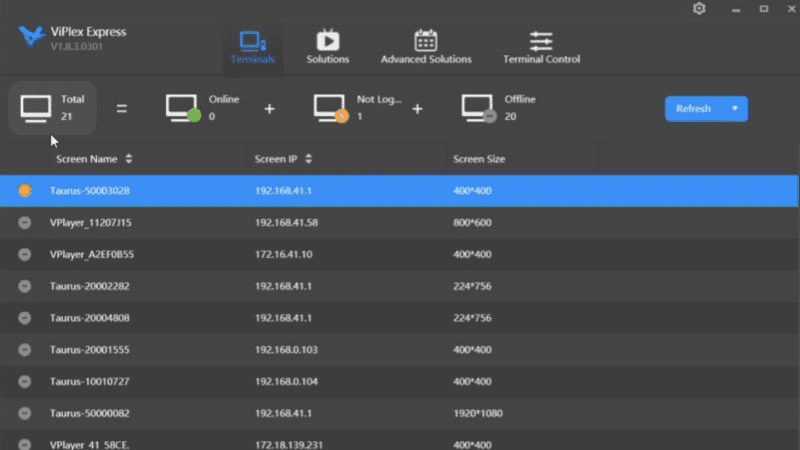
2) Search for devices by IP address
- If you encounter connection problems when connecting directly to the Taurus device using an Ethernet cable, you can enable the DHCP service to assign a dynamic IP address.
- Before enabling DHCP, you need to disable the firewall or enable ICMP echo.
- If the network is still unstable, it is recommended to set a static IP for the PC.
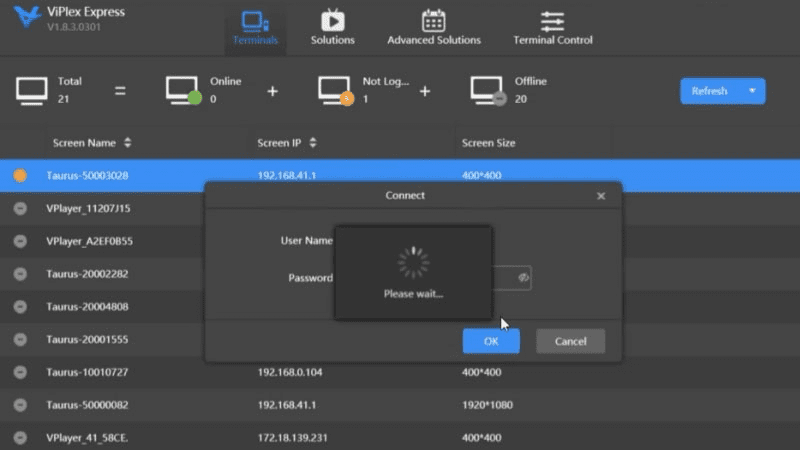
3) Log in to the device: The icon turns green to indicate a successful login.
4) Exit the Taurus device
5) More options: Right-click the device to enter the more function menu.
- Download logs: You can view the Taurus device’s recent operating records and export them to send to the NovaStar technical team for efficient support.
4.2.2 Solution Management
(1)Create a new solution
(2) Modify the name and resolution
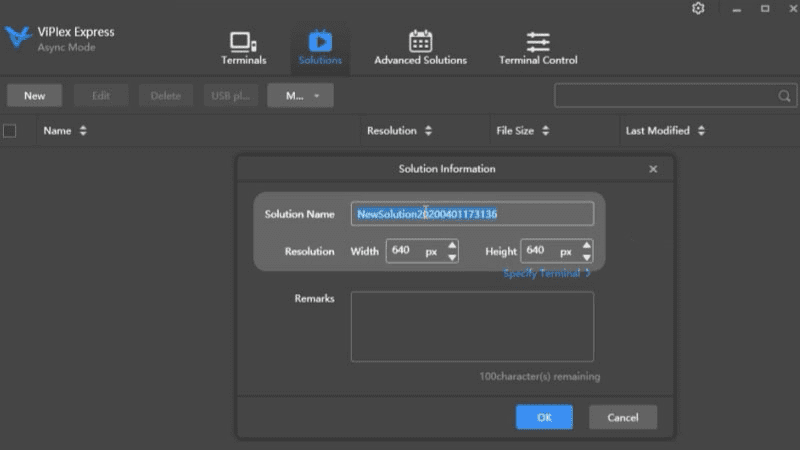
(3) Automatically set the resolution according to the terminal device.
- Viplex Express provides a variety of controls that can be used for program editing.
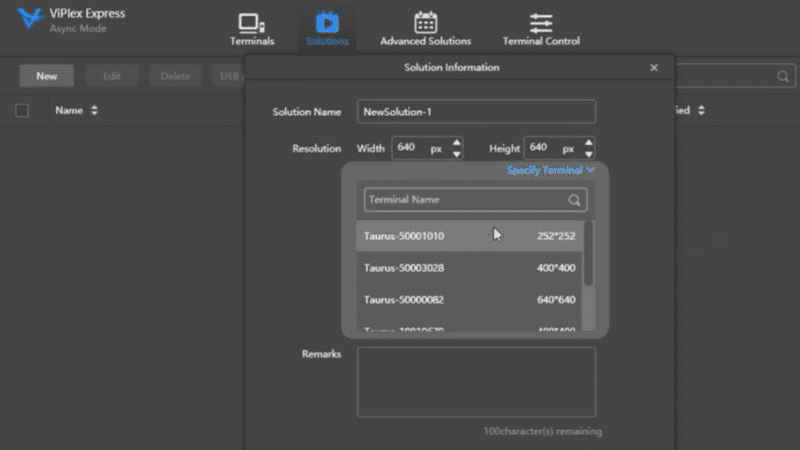
(3) Automatically set the resolution according to the terminal device.
- Viplex Express provides a variety of controls that can be used for program editing.
(4) Import media files: Click “File” to add media files, supporting formats such as pictures and videos.
(5) Set widget parameters: Adjust the playback mode and display effects in the “Widget Properties” page.
(6) Add a new page and select a page template or custom layout.
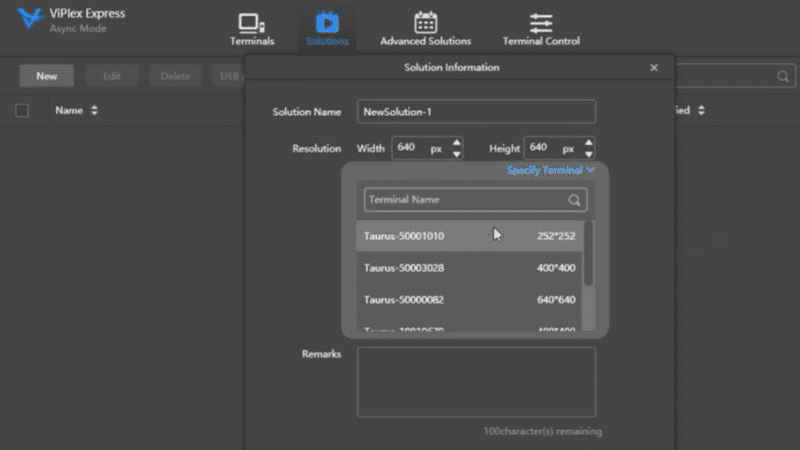
(7) Set the border style to add different border effects to the window container.
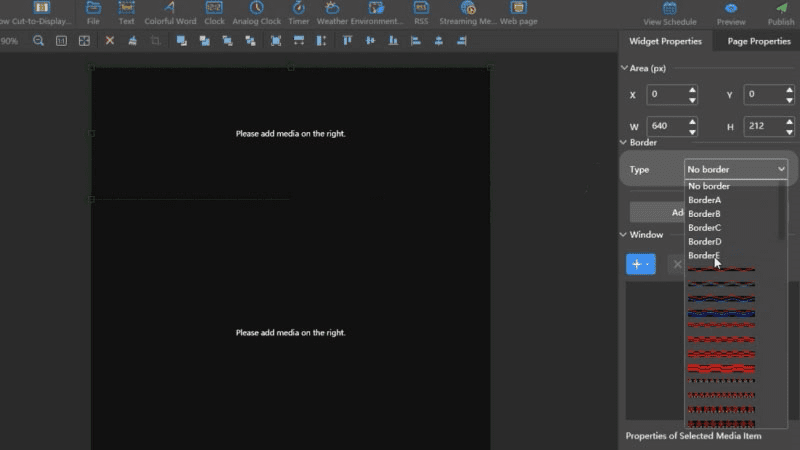
(8) Add text content and set its playback mode.
(9) Set page properties, including schedule and playback rules.
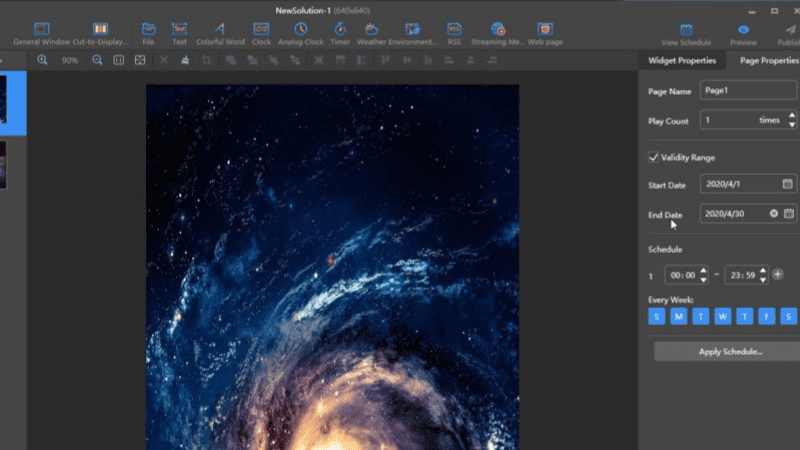
(10) Set expiration dates to ensure that content is updated on time.
(11) Check the schedule and control the overall playback arrangement.
(12) Preview the plan and publish it after confirming the effect is correct.
(13) Publish the solution and push the final content to the device for execution.
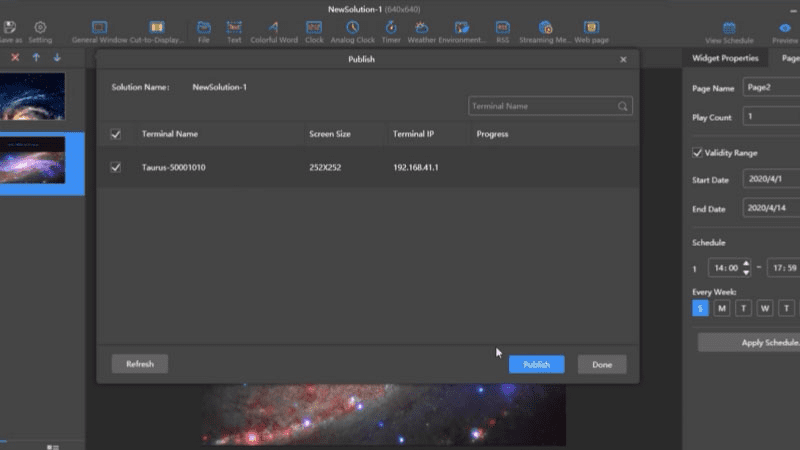
5.Viplex Express Tutorial
5.1 How to start using Viplex Express
5.1.1 Download and install the software
- Download the Viplex Express installation package on your computer and run the installer.
- If .NET Framework 4.5 is not installed on your computer, the software will automatically install it.
5.1.2 Waiting for the software CMD to inject the plug-in
- After the installation is complete, the software will take some time to successfully inject the plug-in into the CMD command line tool of the operating system.
5.1.3 Import videos and manage LED screens
- After the plug-in is successfully injected, you can directly import the video file you want to play.
- Manage and control the connected LED displays.
5.1.4 Connecting LAN Devices
- Use the interface provided by Viplex Express to quickly search and connect to all devices in the local area network.
- After the connection is successful, you can publish the program and play it on the display.
5.1.5 Managing and Optimizing Storage Space
- Viplex Express takes up less space, but if you are running low on storage, please clean up unnecessary files on your computer or other devices to free up more space.
5.2 How to add a terminal device
5.2.1 Download and install Viplex Express software.
5.2.2 Search for and install .NET Framework 4.5 (if not installed).
5.2.3 After the installation is complete, wait for the software to inject the plug-in into CMD.
5.2.4 After entering the operating system, you can directly import the video to be uploaded and manage the controlled LED screen.
5.3 How to switch pages
5.3.1 Find the page navigation bar or menu bar in the software interface.
5.3.2 Click different options to switch to different pages.
6.Viplex Express FAQ
6.1 What video formats does Studio Mode support?
In Studio Mode, you can play a variety of video formats, including:
*.3g2, *.3gp, *.3gp2, *.3gpp, *.amv, *.asf, *.avi, *.bik, *.bin, *.divx, *.drc, *.dv, *.f4v, *.flv, *.gvi , *.gxf, *.iso, *.m1v, *.m2v, *.m2t, *.m2ts, *.m4v, *.mkv, *.mov, *.mp2, *.mp4, *.mp4v, *.mpe, *.mpeg, *.m peg1, *.mpeg2, *.mpeg4, *.mpg, *.mpv2, *.mts, *.mxf, *.mxg, *.nsv, *.nuv, *.ogg, *.ogm, *.ogv, *.ps, *.re c, *.rm, *.rmvb, *.rpl, *.thp, *.tod, *.ts, *.tts, *.txd, *.vob, *.vro, *.webm, *.wm, *.wmv, *.wtv, *.xesc
Special Notes:
For AVI files, only the following video encoding formats are supported: MPEG-2, MPEG-4, MPEG-4 ASP, H.264, DivX 4/5/6, XviD, SV1, 3ivX D4, H.264/MPEG-4 AVC, MKV, AMR, WebM, WMV, MP3.
AVI files with certain encodings such as DX50 or MP4V are not supported.
suggestion:
If you encounter an unsupported video format, you can use professional video conversion software to convert it to MP4 format to ensure smooth playback in Studio Mode.
6.2 What is the password?
The default password is “123456”.
7.Conclusion
Novastar Viplex Express makes LED display management more efficient and flexible. By combining synchronous and asynchronous modes, users can easily create, publish, and control content. In conjunction with the NovaStar cloud platform, it also enables remote monitoring and centralized operations and maintenance, making it an ideal solution for enterprise and event display applications.
Download the Viplex Express software and Viplex Express manual now to experience more efficient LED display management.
 How 3D Billboard Work: The Future of Outdoor Advertising
How 3D Billboard Work: The Future of Outdoor Advertising